How to Display detail view panel
Detail view panes take more memory and make longer the first loading of the main view, so by default only Task detail view pane is displayed among other panes.
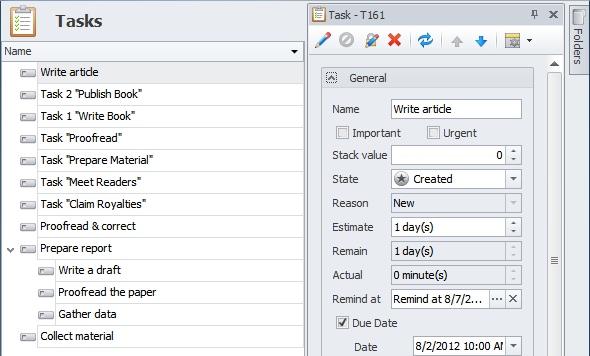
To display detail view pane of a particular entity
- Click Application Menu, click Options, and then, in the Options dialog box, click the Detail View Panes tab.
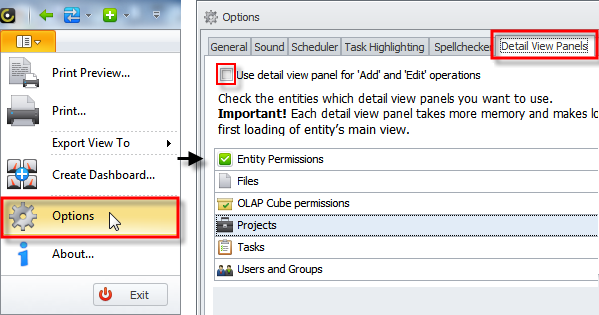
Note You can select the Use detail view pane for Add and Edit operations check box if you want to add a new entity or edit an existing entity by using detail view pane.
- Select the check boxes next to required entities, and then click Save.
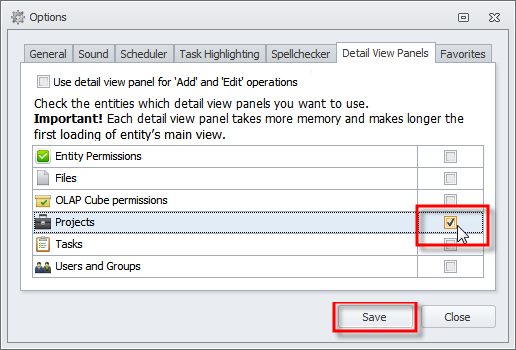
By default detail view pane is pinned, so if you want to unpin the pane, click Pin in the upper-right corner of the pane.
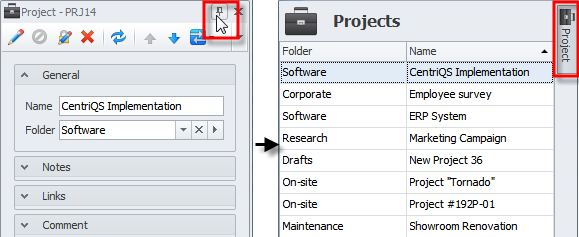
To hide the pane, click Panes in the lower-right corner of the application window, and then click the required pane.
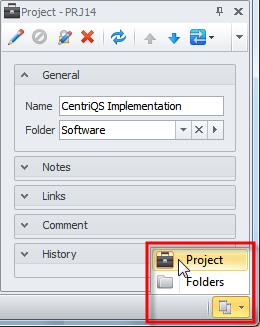
Tip Learn how to set Vertical or Horizontal mode of the panel.