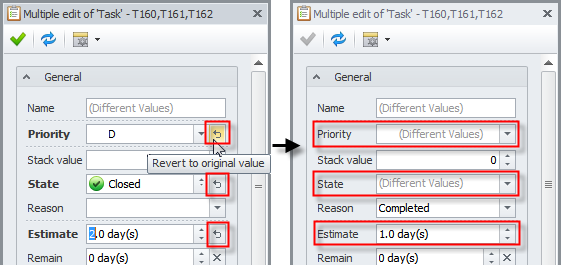How to Edit multiple tasks
You can edit multiple tasks either in the dialog box or detail view pane.
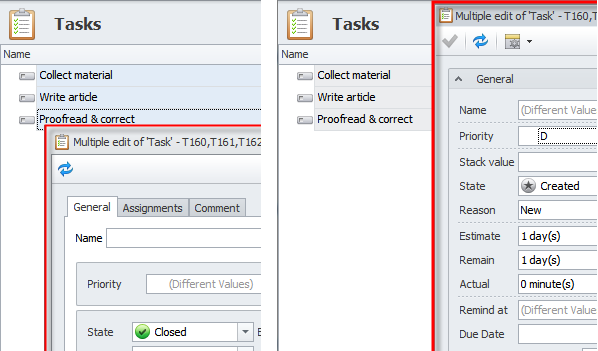
To edit multiple tasks in the dialog box
- Click multiple tasks while holding down Ctrl or Shift, right-click the selection, click Edit, and then make changes.
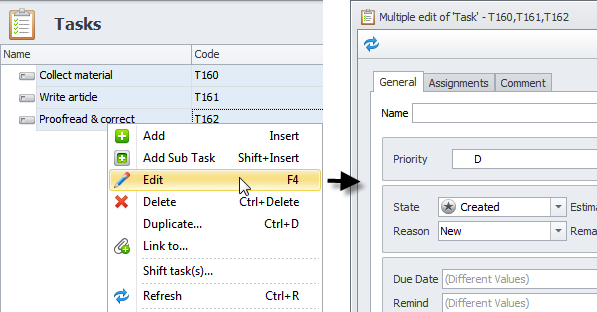
To edit multiple tasks in detail view pane
- Click multiple tasks while holding down Ctrl or Shift, and then make changes in detail view pane which automatically turns into multi-edit mode.
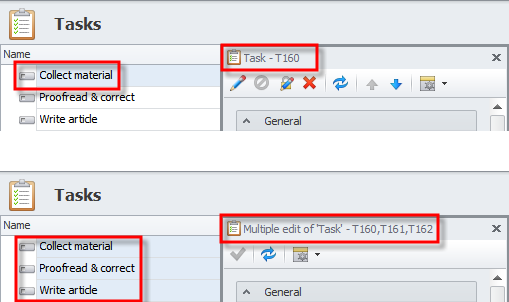
In multi-edit mode you cannot edit all the properties available in single-edit mode.
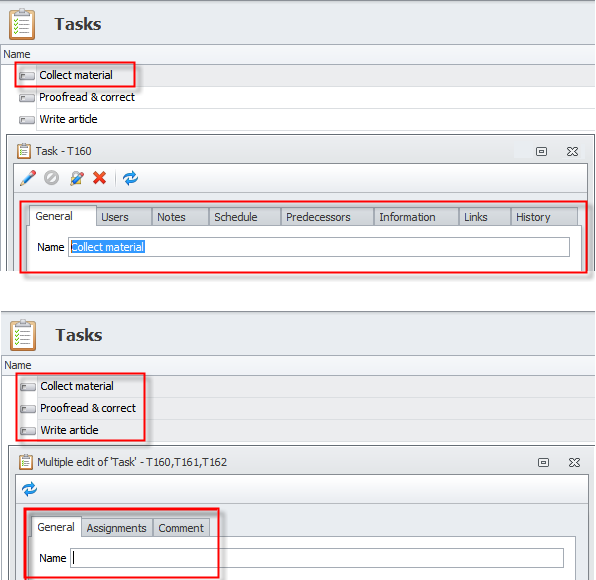
If the values of certain properties are not the same, in multi-edit mode these properties are marked as Different Values.
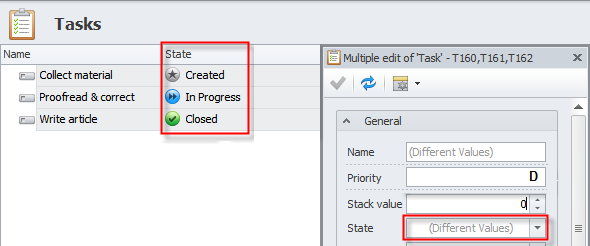
Note If you change a property marked as Different Values, all selected tasks will have the same value.
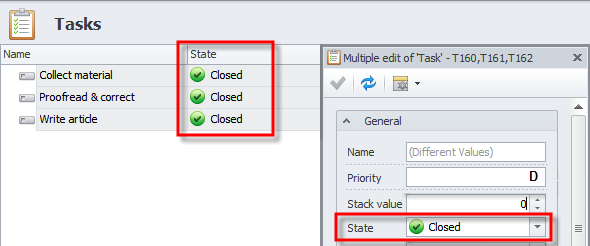
The properties which values have been changed in multi-edit mode are displayed in bold type.
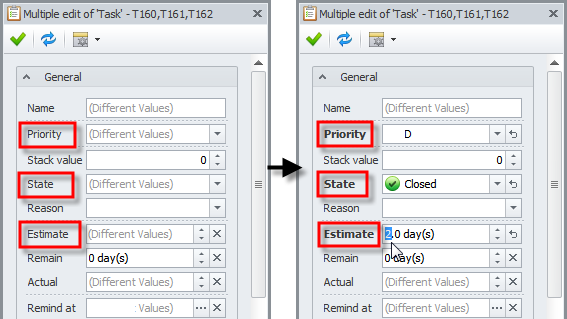
Note If the changes have not been saved yet, you can revert the changed properties to their original values.