Use Task Template - Task Management Solution
Task planning templates help users save time on recreating typical tasks. You can create and use task templates and task list templates which contain the data you want to be copied.
Task Template
If you regularly create typical tasks (with the same name and estimated duration, assigned to the same user, related to the same project, etc.) there is no need to create a new task each time and enter the same information again and again. You can create the sample task once and then use it as a template for creating new ones in a couple of clicks.
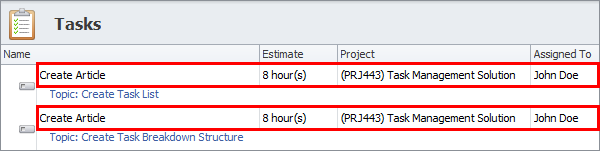
Task List Template
The same way if work with typical lists of tasks for similar projects, daily routine, and other goals, you don’t have to recreate the list each time you need a new plan. You can use a master task list as a template for creating all the tasks it includes in a couple of clicks.
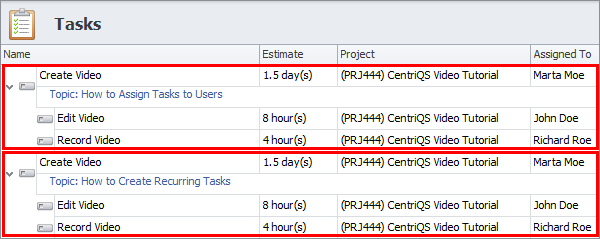
How to Create and Use Task(s) Template
There are two ways to create templates which may consist of a single task or several tasks. If you use a lot of templates, you can create “Templates” folder to store them there. If you have several templates only, you’d better use ‘Templates’ panel.
Folder “Templates”
In order to store dozens or hundreds of templates, you need to create folder “Template”. Single task templates can be stored in one folder, while task list templates should be definitely kept in subfolders for ease of use.
Whenever you need to create new task or task list from required template, you simply double click on “Templates” folder or one of its subfolders, select template task(s) and click the ‘Duplicate...’ option.
Learn how to duplicate tasks
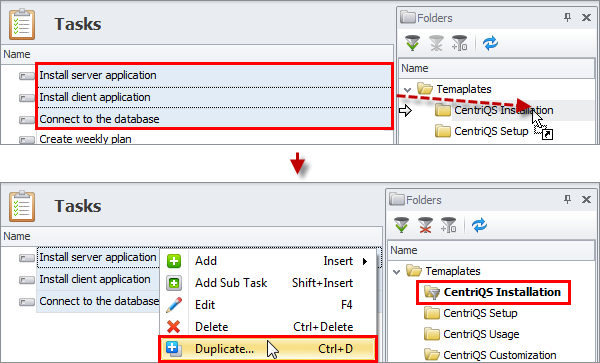
‘Templates’ Panel
In case the number of templates you use is not very big, you can create a template for each of them in the Templates panel. Templates can be created from scratch or by dragging and dropping existing task(s) to the empty template.
After you create at least one template, the Add button gets split into upper and lower parts, so whenever you need to create a new task or task list from a template, you simply click the lower part and select required template.
Learn how to use templates
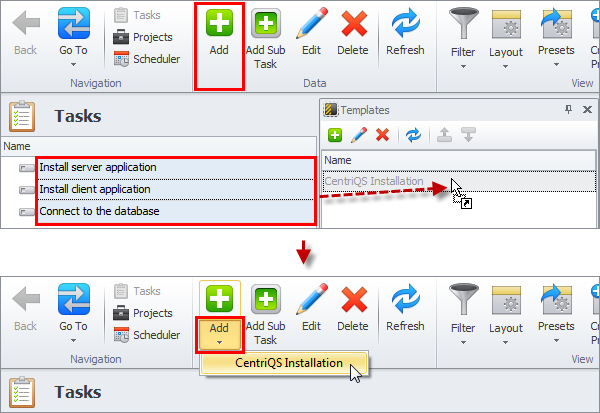
Duplication Options
No matter how you create tasks from templates (by duplicating them from folders or adding them from panel), Duplicate Options window appears to let you specify what data should be copied and how exactly. Below you can find the examples of using different settings for various types of templates.
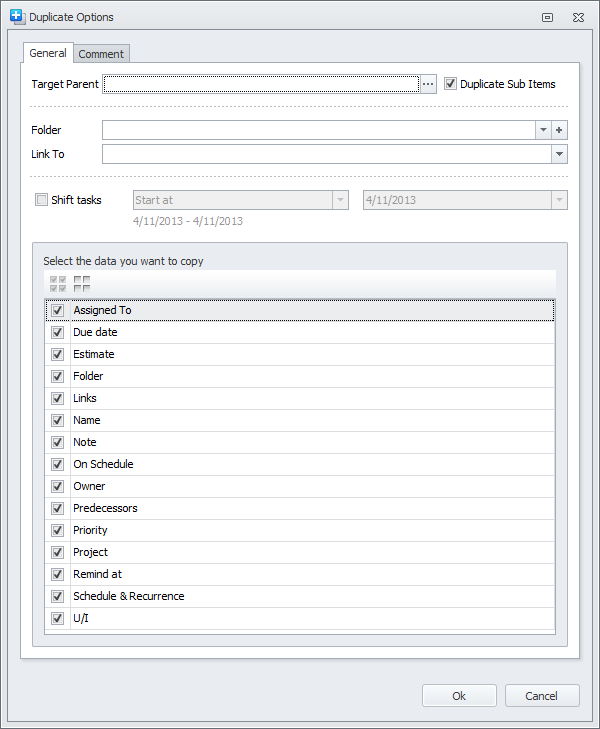
Prev.: Assigning Tasks to Users || Next: Section: Task and Time Tracking
Next steps
{
Check out Task Management FEATURES
Watch Task Management Solution VIDEO OVERVIEW
Learn how to manage tasks in KNOWLEDGE BASE
DOWNLOAD CentriQS 30-day Free Trial Version
CONTACT US to get help with Task Management Solution