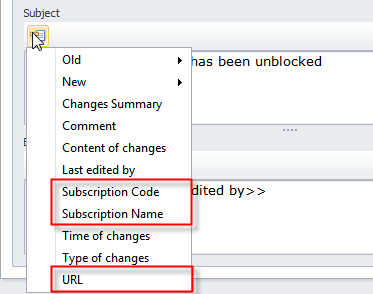How to Set notification subject and body
You can set the subject and body of a notification in the subscription for the given notification.
To set notification subject and body
- On the ribbon, in the Navigation group, click Go To, click Subscriptions, and then in the Subscriptions view, double-click the required subscription.
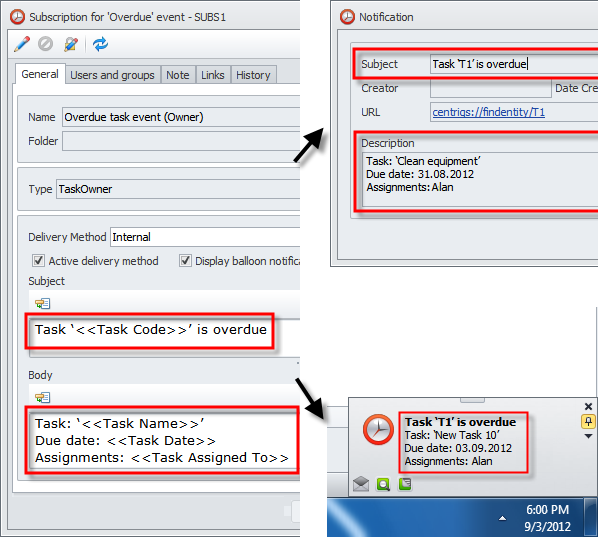
Tip Learn how to subscribe to notifications and see the list of default subscriptions.
You can use text and tokens (document variables which are bordered with double angle-brackets) to set the subject and the body of notification.
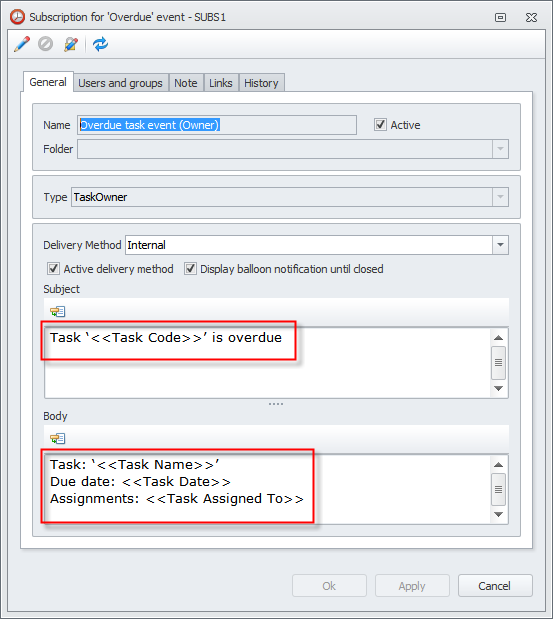
Text
To enter text for the subject and the body of notification
- Enter required text in the Subject box and the Body box of the Subscription dialog box.
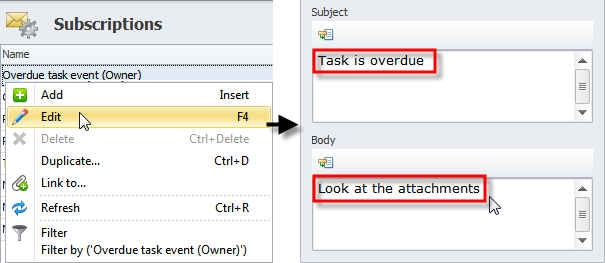
To insert a hyperlink in the subject or body of notification
- Right-click the empty space or selected text in the Subject box and the Body box of the Subscription dialog box, click Hyperlink, and then enter hyperlink settings in the Insert Hyperlink dialog box.
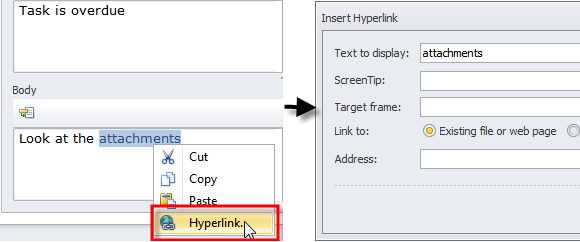
Tokens
To enter tokens in the subject or the body of notification
- Click the Insert Document Variable button in the toolbar of the Subject box or the Body box, and then click the required token or point to the token group.
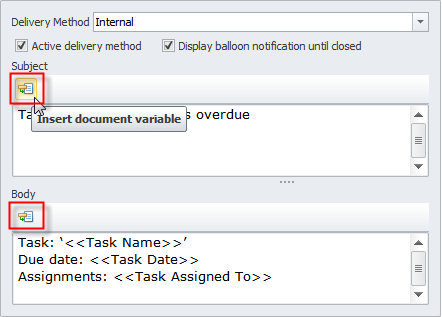
Note Different types of subscriptions have different sets of tokens. For example, Overdue and Reminder subscription types have one set of tokens, while Entity changed subscription type has another set of tokens.
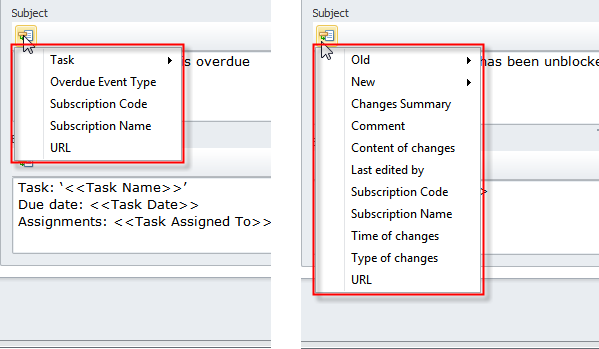
Tokens for "Overdue" and "Reminder" subscriptions
Task token includes a group of tokens that relate to the Task properties.
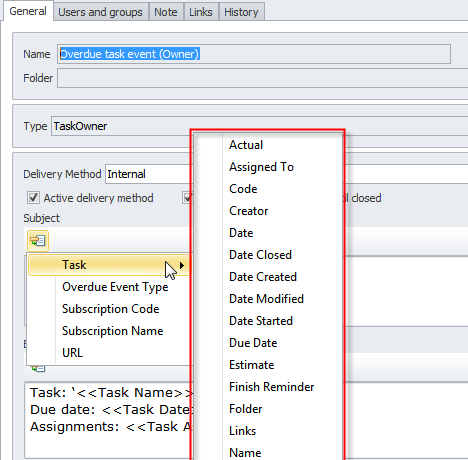
For example, if you click the <<Due Date>> token, the notification will show the due date value entered for the given task.
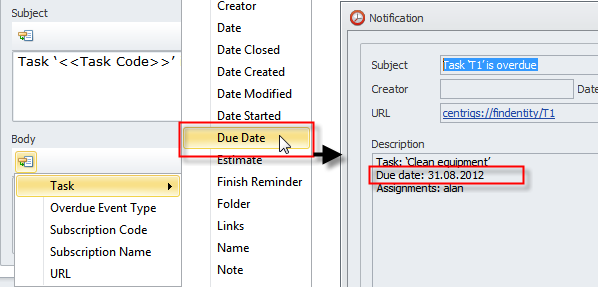
Reminder Description token shows the text entered into the Description box of Reminder Settings.
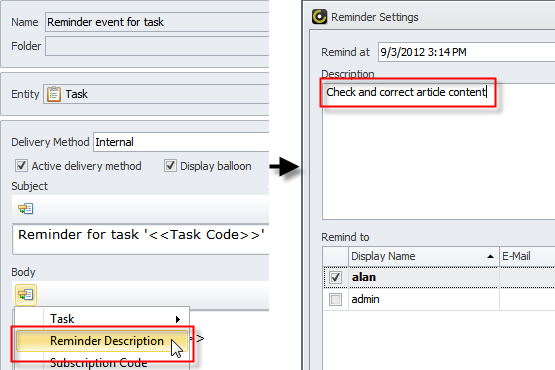
Subscription Code token shows the code of subscription for the given notification.
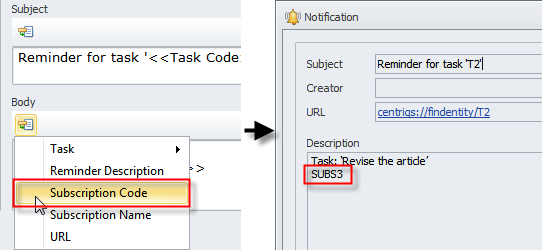
Subscription Name token shows the name of subscription for the given notification.
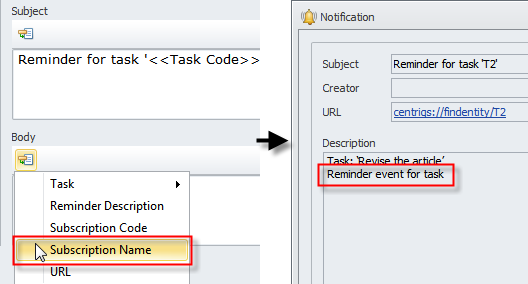
URL token shows the link to the related record.
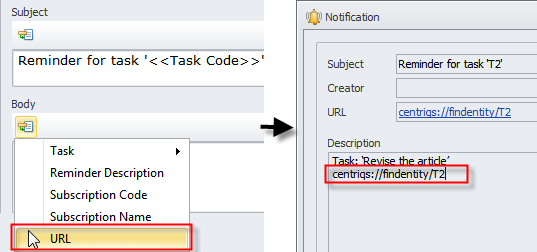
Tokens for "Entity changed" subscriptions
Old and New tokens include a group of tokens that relate to entity properties: Old tokens show values before the changes, while New tokens show values after the changes.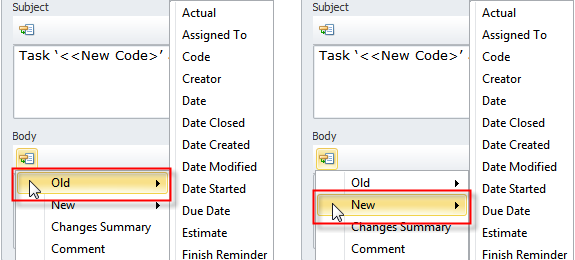
For example, if you click the <<Old State>> token and the <<New State>> token, the notification will show both old and new values of the State property.
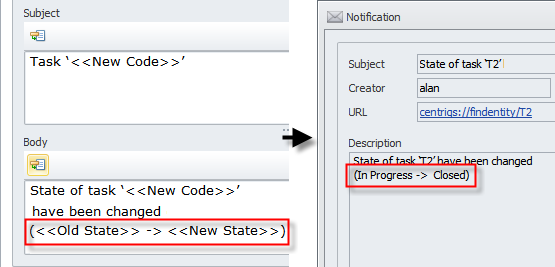
Content of Changes token shows the values of all modified properties.
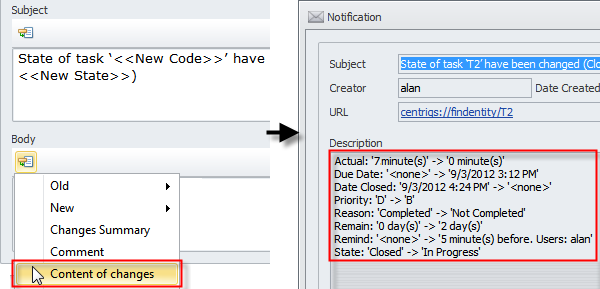
Changes Summary token shows who made changes, when the changes were made, and what changes were made.
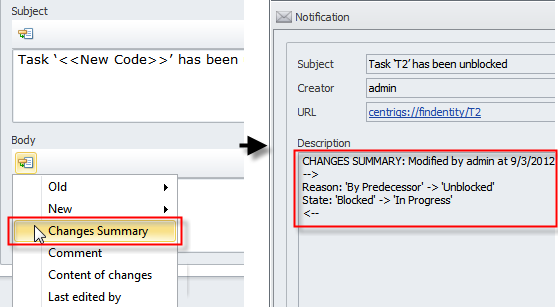
Comment token shows the text entered by users in the Comments box on the History tab.
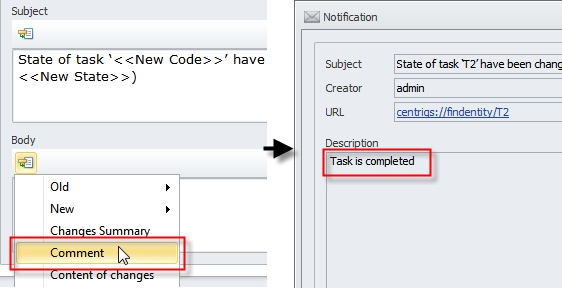
Last Edited By shows the name of user who made the changes.
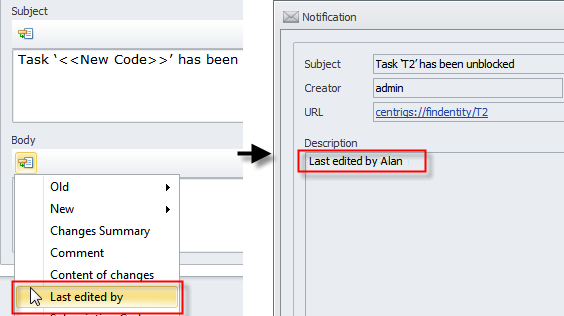
Time of Changes token shows date and time when the changes were made.
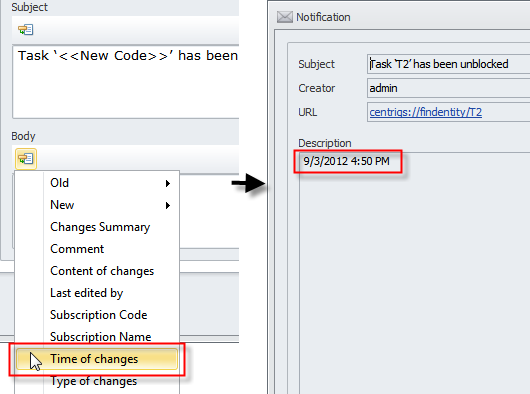
Type of Changes token shows whether the given entity record was Created, Modified, or Deleted.
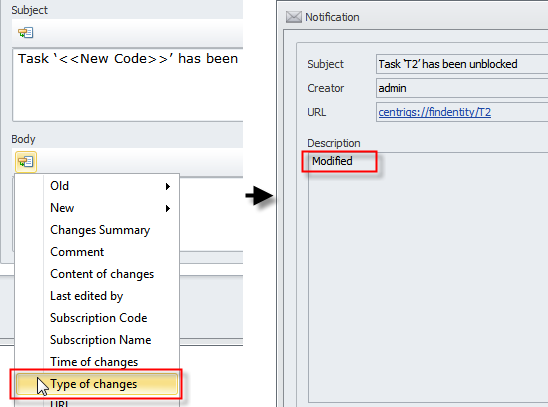
Subscription Code/Subscription Name/URL tokens work the same way as tokens "Subscription Code", "Subscription Name" and "URL" described earlier in Reminder subscription tokens.