How to Use project details view
Project details view displays properties, notifications, charts, members, tasks, files, schedule, time logs, and other data related to particular project.
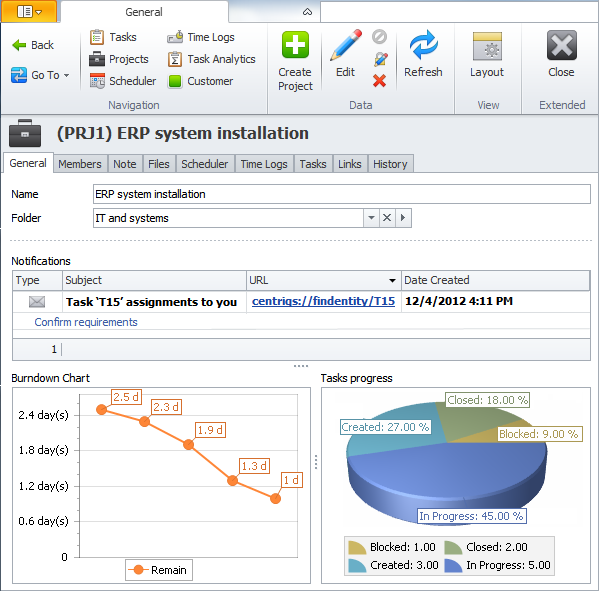
You can use the Project details view as a main view or as a pane.
By default when you double-click a project record in the Projects view, the detail view of the project replaces the main view.
Note To return to the Projects view, click Close on the ribbon, in the Extended group.
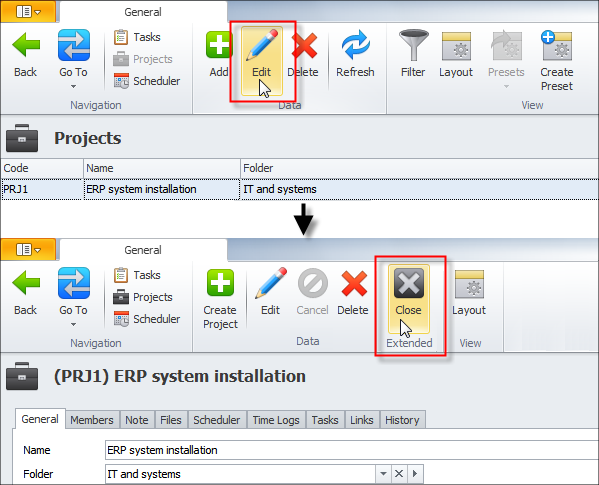
You can change this behavior to show the Project detail view as pane.
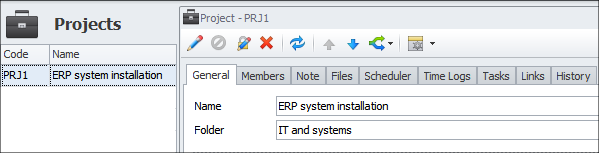
Learn how to enable project detail view pane
Project Details
On theGeneral tab you can see the list of project notifications, burndown chart, and task progress chart.
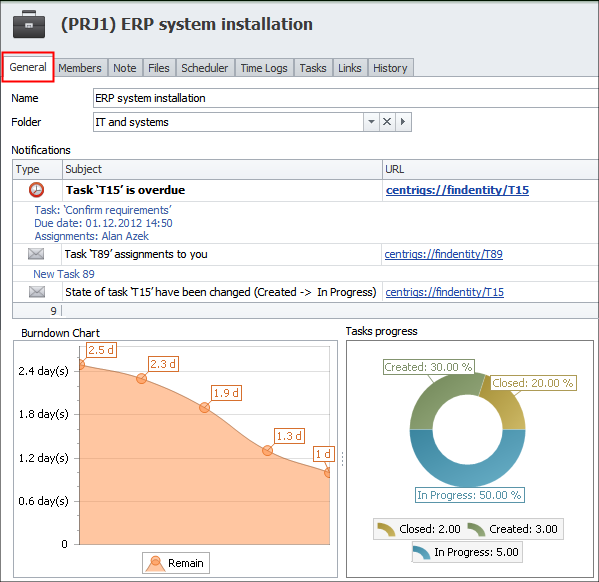
Note Project members can get notifications of tasks and appointments that belong to the project by activating corresponding subscriptions in the Subscriptions view.
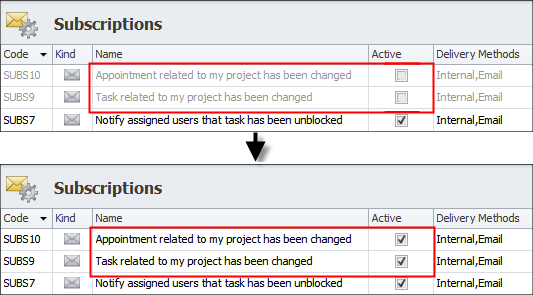
On the Members tab you can assign users to the project.
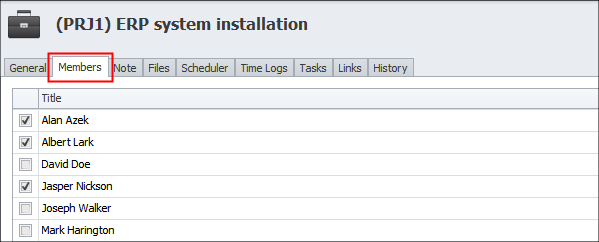
On the Files tab you can add and open files attached to the project.

On the Scheduler tab you can manage task schedule items and appointments related to the project.
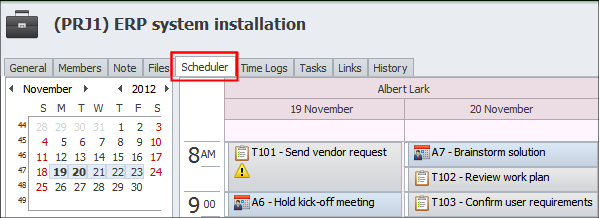
On the Time Logs tab you can see the time log records of tasks related to the project.
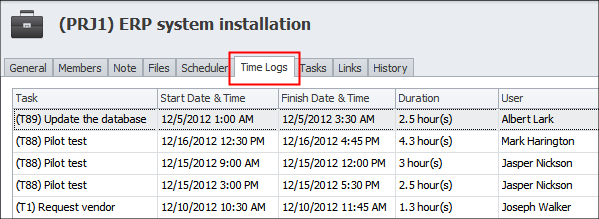
On the Tasks tab you can work with includes tasks related to the project.
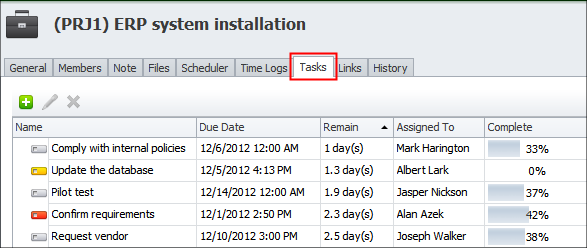
To customize the Project details view
- Right-click the database, point to Mode, and then click Views Configuration.
- Click the right-pointing arrow next to 'Project' views, click Project (Detail), and make required changes.
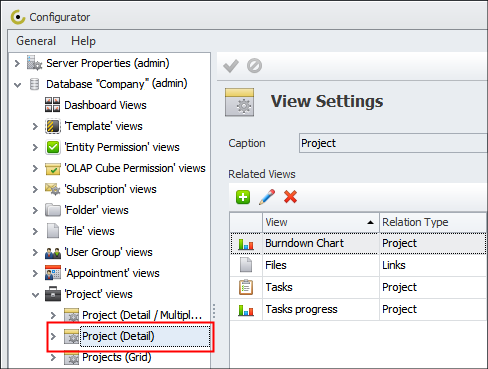
Tip Learn how to add related views.